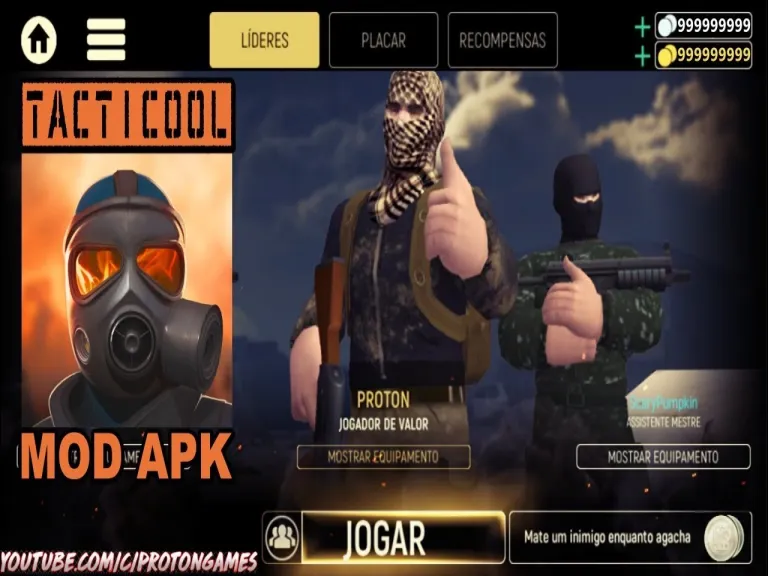
There's plenty to fear in Valheim, from angry trolls to rampaging demonic deer to back-stabbing deathsquitos.
But nothing is more terrifying than logging in to find your world and character gone and all your progress lost. And that's a real and dangerous possibility, according to developer Iron Gate:
If you are playing Valheim this weekend, please backup your world and characters. The evil world-destroyer bug is still roaming free =( #valheimFebruary 12, 2021
The bug sounds extremely rare—Iron Gate's CEO goes on to say they haven't been able to reproduce the bug themselves, and that reports indicate it "seems to occur more often if you exit the game by ALT+F4, so try to use menu->exit instead."
But even if it's a remote possibility, you'll want to avoid it by backing up your world and character files so you don't lose all your progress.
How to back up your Valheim world
First, locate your game files, which you'll find here:
C:UsersUsernameAppDataLocalLowIronGateValheim
Your AppData files might be hidden, however, so on Windows 10, you can go to your search bar and type: %appdata%
This will probably open at the AppDataRoaming folder, so back up one step and select the AppData folder, and then LocalLow, then IronGate, then Valheim. There you'll find folders for characters, worlds, and screenshots if you've taken any. Copy and paste them to a safe location on your PC, like a folder on your desktop.
Now if you need to restore your world and character, you've got a backup.
If you've already lost your world or characters, those same folders contain older versions of those files you might be able to recover. Look for the .db.old and .fwl.old files. If you want to restore those versions, you'd just need to delete the .old from the end of the file name and replace them in those folders.
If you're using a dedicated server, your server admin can back up the world as well. I rented a server and when I FTP in I can find the world files by looking for the 'save' directory, which contains a 'worlds' folder, and download them to create a backup.
%
This will probably open at the AppDataRoaming folder, so back up one step and select the AppData folder, and then LocalLow, then IronGate, then Valheim. There you'll find folders for characters, worlds, and screenshots if you've taken any. Copy and paste them to a safe location on your PC, like a folder on your desktop.
Now if you need to restore your world and character, you've got a backup.
If you've already lost your world or characters, those same folders contain older versions of those files you might be able to recover. Look for the .db.old and .fwl.old files. If you want to restore those versions, you'd just need to delete the .old from the end of the file name and replace them in those folders.
If you're using a dedicated server, your server admin can back up the world as well. I rented a server and when I FTP in I can find the world files by looking for the 'save' directory, which contains a 'worlds' folder, and download them to create a backup.

- Vision and inspection systems are also known as machine vision systems.Lots of individuals enjoyment of their profession, and many individuals delight finding.

- The Witcher 3 is a game that can last for upwards of 100 hours, and during that time youll spend a heckuva lot more time murdering monsters

- post, fade, hitch and quick-out routes during every practice session. The more you practice them, the more they will see

- An Among Us fan creates an animation that puts a unique spin on the game by turning it into a PS1-era survival horror title.