
Epson is a Japanese electronic company which is best known for printer devices. This company manufactures a wide range of printers with different specifications. Users can get the Epson printer for any printing job. Epson is a robust device and provides good printouts to the users. But the user may face some errors with the Epson printer. As hardware, getting the printer into error is very common. Your Epson printer can get the user into printing issues very often. When the printer shows you an error; the Epson printer won't print. If you are getting the error due to any changes on printer settings the resetting the printer will resolve it.
Reset Epson printer using Control Panel
You can use the control panel of your printer for a factory reset. When you reset the printer, the settings will change to default. Again, the user has to create all the connections with the PC.
Go to Epson printer
Click on the Home Menu
Tap on your Control Panel
Now use the arrow buttons and go to the Setup menu
Hit the OK button and then use the arrow buttons to select the Restore Default Settings
Click on the OK button
Now again use the arrow keys and click on the Restore Network Settings option
Choose the OK button and now restart the device. Now your Epson printer is set to the factory settings. Now reconnect the printer device to the commanding system. Open the document and try to take the printout with your Epson device.
Reset Epson device using the Reset button
Epson printer also provides a reset button for reverting the changes. You can use the reset button and the Epson will set as by default settings. Then you can make changes to your Epson according to your requirement.
Turn off the Epson printer
Check the backside of the Epson printer for the Reset button
You have to use a pin for pressing and holding the reset button
Again hit power button of Epson device while holding the printer reset button
You will get a printing warning page
Now release your Reset button
User will get another printout with your default IP address
Check the IP address and you can use it for configuring your Epson printer with the PC. You can reconfigure the Epson printer with the PC and then use the device without any error.
Reset the Epson printer with Epson Adjustment Program
Epson adjustment program is a time taken process regarding other methods. But you can use this solution when the Epson printer buttons are not working. If the buttons are not working on an Epson printer; you can’t use other methods for resetting the printer. Use the Epson adjustment program and reset the Epson device easily.
Open the browser and search for Epson Adjustment Program on the web
Download the setup on your computer (which is connected to Epson printer)
Click on the downloads and run the installation process
Open the adjustment program and hit the Select option button
A list of Epson printer models will appear
Inspect the printer for model number
Choose the model number and port
Hit the OK button
Adjustment and Maintenance window will appear on the desktop
Click on the Maintenance tab and choose the Waste ink pad option
Select the initialize button at the bottom right corner
Hit on the Finish button and your Epson printer will restart. Now your printer gets reset and you can connect it to the system and make changes accordingly.
After resetting your printer, check if your printer-related issues get resolved or not. If the Epson is still getting you the same error then inspect the driver on your printer. Epson can show errors while printing if the driver is not working properly. Download the latest Epson printer update and then try to take the printouts.
You can also reinstall the Epson driver software from the internet. Sometimes, your Epson printer error can get fixed by running the antivirus. Viruses sometimes interrupt the printing process on the system. When you scan the computer; viruses get removed and then you can use the Epson printer without any kind of errors.

- From our professional to personal routine, many gadgets are always required handy to keep up with all sorts of tasks.Educating is one of the few professions the
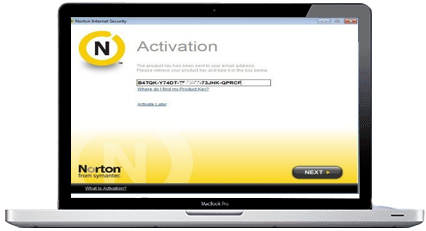
- Protect your computer with the Norton Antivirus Security Online.In this blog, we are going to tell you how to resolve Nortons error & how to fix it.

- Yellow teeth arent exactly attractive. Off-color teeth can put off new acquaintances and prevent you from landing a job
![[2021] Prepare Oracle 1Z0-632 Exam To Get Certification](https://img.dreampirates.us/08-02-2021/3218passitcertify9.jpg)
- Oracle 1Z0-632 Dumps: A Best Preparation Material Click Here & Success Now: https://www.passitcertify.com/oracle/1z0-632-questions.html