
Creating an e-book in PDF format with clickable links in it, may seem very basic to some people. But most people especially newcomers in e-book writing usually find it difficult to transform their e-books that contain clickable links, into to PDF files, with the links being clickable even in PDF format. I am writing this article because I had a very difficult time creating clickable links for my first PDF e-book. I read allover the internet but people had just written the most difficult ways of doing it. They neglected the very basic method, which I found out by myself and it is what I want to share with you in this article.
It is quite easy to transform any word document into PDF, there are many websites that can do that for you for absolutely no cost. The biggest challenge though for beginners in e-book writing is always to create clickable links in their PDF document.
The answer to this question is quite simple and easy to implement. All you have to do is follow the simple steps I've outlined below.
Step 1 Create your document in Microsoft word and edit it to your satisfaction.
Step 2 Still in Microsoft word, insert all your links by using the "insert hyperlink" tool. The insert hyperlink icon is almost like a globe. If is found on one of the Microsoft word tool bars.
To insert a hyperlink in Microsoft word, just highlight the text you want to use as anchor text, then click on the insert hyperlink icon, and enter the URL address of the website you want to link to.
Repeat the same process with all the links you want to be clickable on your PDF document.
Step 3 When you've finished inserting the hyperlinks in your word document, all you need to do is transform your word document to a PDF file, you may use this link: http://www.doc2pdf.net/ to freely transform your file to PDF
After the document is successfully transformed, you'll notice that your links are clickable, and will link to the website addresses you specified when inserting the hyperlinks in Microsoft word.
Creating an e-book in PDF format with clickable links in it, may seem very basic to some people. But most people especially newcomers in e-book writing usually find it difficult to transform their e-books that contain clickable links, into to PDF files, with the links being clickable even in PDF format. I am writing this article because I had a very difficult time creating clickable links for my first PDF e-book. I read allover the internet but people had just written the most difficult ways of doing it. They neglected the very basic method, which I found out by myself and it is what I want to share with you in this article.
It is quite easy to transform any word document into PDF, there are many websites that can do that for you for absolutely no cost. The biggest challenge though for beginners in e-book writing is always to create clickable links in their PDF document.
The answer to this question is quite simple and easy to implement. All you have to do is follow the simple steps I've outlined below.
Step 1 Create your document in Microsoft word and edit it to your satisfaction.
Step 2 Still in Microsoft word, insert all your links by using the "insert hyperlink" tool. The insert hyperlink icon is almost like a globe. If is found on one of the Microsoft word tool bars.
To insert a hyperlink in Microsoft word, just highlight the text you want to use as anchor text, then click on the insert hyperlink icon, and enter the URL address of the website you want to link to.
Repeat the same process with all the links you want to be clickable on your PDF document.
Step 3 When you've finished inserting the hyperlinks in your word document, all you need to do is transform your word document to a PDF file, you may use this link: http://www.doc2pdf.net/ to freely transform your file to PDF
After the document is successfully transformed, you'll notice that your links are clickable, and will link to the website addresses you specified when inserting the hyperlinks in Microsoft word.
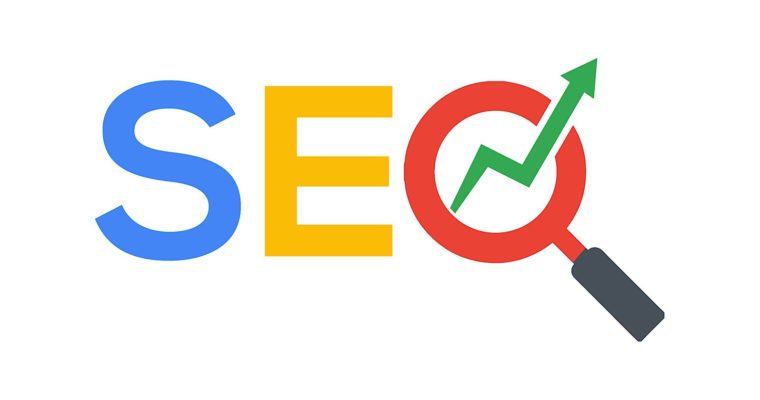
- what your location is contemplating using your certification study course, to learn. They will surely know the requirements and be able to give you

- I did machine learning at a startup for 3+ years. We raised a round and built some cool tech. But wasted a lot of time in the process.

- When you could potentially have uncovered, there are many folks right now selecting to teach their tiny types at the house. What this means
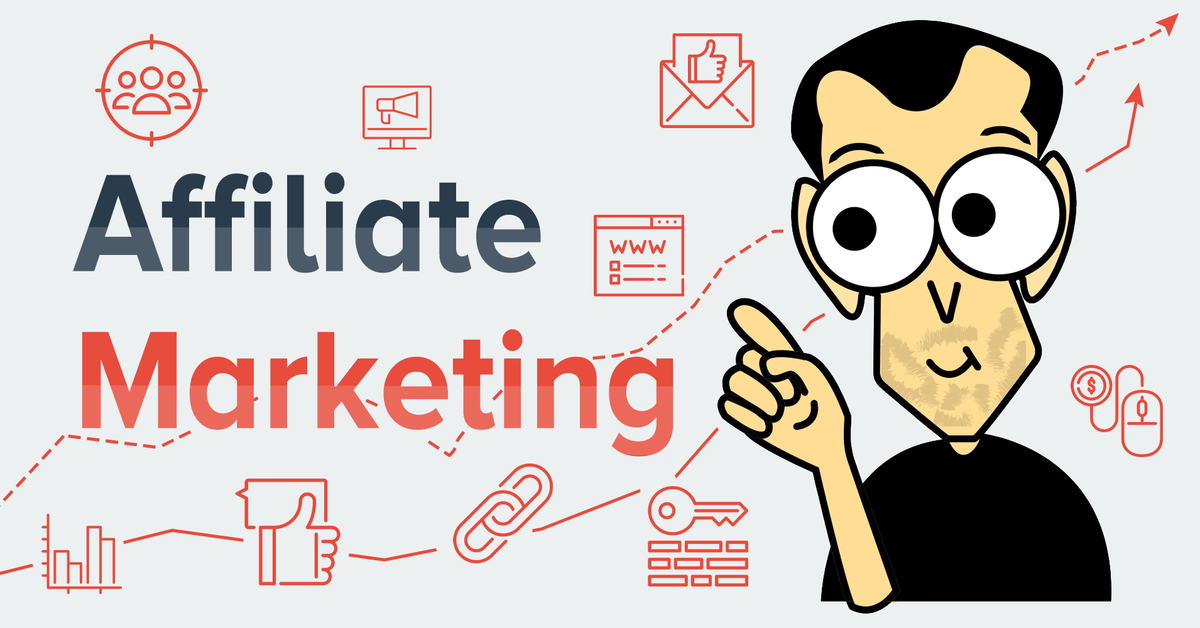
- harder to make a deal and convince someone you deserve a better price on a vehicle if you are draped in expensive clothing. While you want to appear neat and ct